こんにちは、Citrix製品のシステムエンジニア歴10年 ばにゃです。
本記事では、Citrix StoreFront にログインした際、画面右上に表示される「アクティブ化」という項目を非表示にする方法 について解説します。
前提となる環境
本記事では、以下のような環境を例として記載します。この環境で私自身が実機動作確認済みの手順となります。
- Citrix StoreFront 3.x
設定方法
カスタマイズ対象の StoreFront サイトのURLが 以下の場合の例を記載します。
https://<StoreFront.domain.local>/Citrix/TestWeb
web.confg ファイルの編集
- StoreFrontサーバーで以下のファイルを開きます。
C:\inetpub\wwwroot\Citrix\TestWeb\web.config
※ TestWeb 部分は環境に合わせて読み替えてください。 - web.configファイル内の “receiverConfiguration enabled” を false に変更します。
編集前
receiverConfiguration enabled="true"
編集後
receiverConfiguration enabled="false"サーバー再起動およびサービス再起動は不要で、次回ログオン時より設定が反映されます。StoreFront のサーバーグループが複数台構成の場合、対処を行った StoreFront から「設定の同期」を行うことにより、他の StoreFront の web.confg ファイルにも設定が反映されます。
参考情報
Citrix ドキュメント
https://www.citrix.com/blogs/2014/06/20/receiver-for-web-faq/
Citrix Blog にも以下のような情報があったのですが、現在は削除されているようでした。
How do I hide Activate menu under user name section?
This is configurable via web.config under the Receiver for Web site, normally C:\inetpub\wwwroot\Citrix\StoreWeb. Open this file in your favourite text editor and locate the following segment:
<userInterface …>
https://www.citrix.com/blogs/2014/06/20/receiver-for-web-faq/
…
<receiverConfiguration enabled=”true” downloadURL=”ServiceRecord/GetDocument/receiverconfig.cr” />
…
</userInterface>
関連書籍
Citrix関連の数少ない書籍です。Xenapp、XenDesktopの基本知識を身につけるのに最適です。



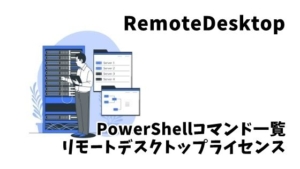



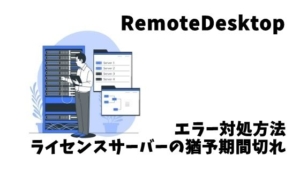


コメント